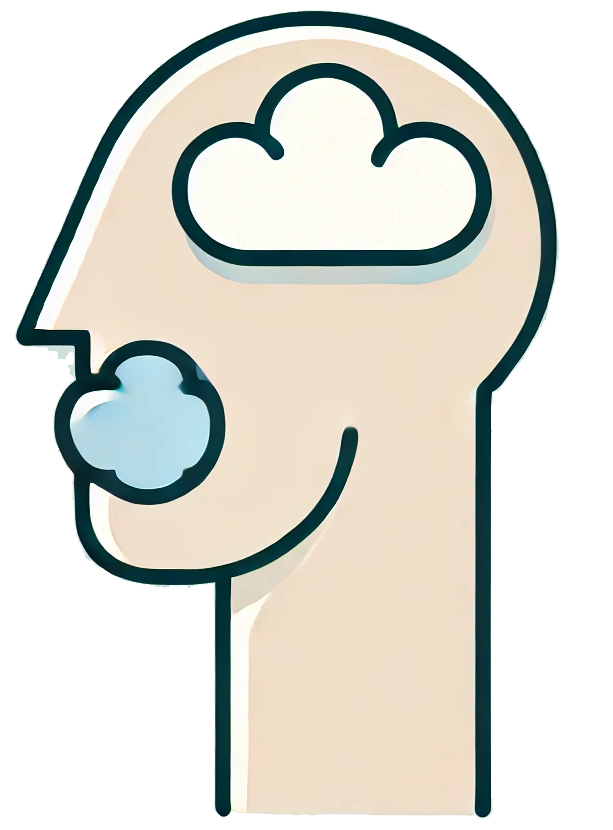In the modern age of data analysis and management, Excel remains a cornerstone application for professionals across various fields. With the integration of advanced AI tools like ChatGPT, the functionality of Excel can be vastly enhanced. This guide will walk you through the process of utilizing ChatGPT within Excel to streamline your workflows, automate tasks, and boost productivity.
- Understanding ChatGPT and Its Benefits
- Getting Started: Setting Up ChatGPT in Excel
- 1. Utilize Office Scripts (for Excel on the Web)
- 2. Excel Add-ins
- 3. VBA Macro (For Desktop Version)
- Practical Applications of ChatGPT in Excel
- 1. Automated Reporting
- 2. Data Interpretation
- 3. Formula Creation
- Tips for Effective Use
Understanding ChatGPT and Its Benefits
ChatGPT, developed by OpenAI, is a powerful language processing AI that can understand and generate human-like text. When integrated with Excel, it can assist in various ways:
- Data Analysis: Generate insights from raw data.
- Automation: Create formulas and scripts for repetitive tasks;
- Content Generation: Draft reports, summaries, or data interpretations.
- Problem Solving: Offer solutions or suggestions based on data inputs.
Getting Started: Setting Up ChatGPT in Excel
Follow these steps to integrate ChatGPT into your Excel environment:
1. Utilize Office Scripts (for Excel on the Web)
If you’re using Excel on the web, you can leverage Office Scripts to call APIs like ChatGPT. Here’s how:
- Open Excel online and create a new workbook.
- Go to the Automate tab and select New Script.
- In the script editor, you can write JavaScript code to call the ChatGPT API. Ensure you have an API key from OpenAI.
2. Excel Add-ins
Look for third-party add-ins that facilitate integration with ChatGPT. To do this:
- Click on the Insert tab in Excel.
- Select Add-ins and search for ChatGPT-related tools.
- Follow the prompts to install and authorize the add-in.
3. VBA Macro (For Desktop Version)
If you are using the desktop version of Excel, VBA (Visual Basic for Applications) can be employed to interact with ChatGPT:
- Press ALT + F11 to open the VBA editor.
- Create a new module and write a macro that calls the ChatGPT API using HTTP requests.
- Use the API’s response to populate cells in your Excel sheet.
Practical Applications of ChatGPT in Excel
Once integrated, here are some practical applications of ChatGPT within Excel:
1. Automated Reporting
Generate comprehensive reports by inputting data into ChatGPT and receiving formatted summaries and insights. This can save hours of manual effort.
2. Data Interpretation
Ask ChatGPT to analyze trends or anomalies in your data. Simply input your dataset and request an analysis to receive actionable insights.
3. Formula Creation
Struggling with complex formulas? Ask ChatGPT to formulate the correct Excel function based on your data requirements.
Tips for Effective Use
- Be Specific: The more specific your prompts are, the better the responses from ChatGPT.
- Use Clear Data Formats: Ensure your data is structured clearly for accurate analysis.
- Iterate and Refine: Don’t hesitate to tweak your queries for improved results.
Integrating ChatGPT into Excel transforms your data management capabilities, making tasks easier, faster, and more efficient. Whether you’re generating reports, analyzing data, or automating tasks, ChatGPT acts as an invaluable assistant. Embrace this innovation and elevate your Excel experience to new heights!