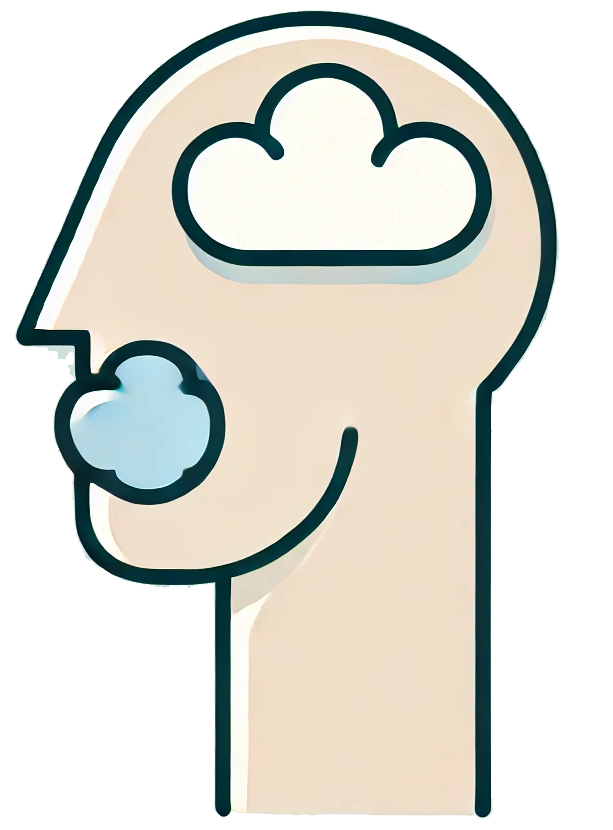In today’s tech-savvy world‚ the integration of code snippets into presentations has become essential for developers‚ educators‚ and anyone looking to convey complex ideas effectively․ If you’ve been exploring how to incorporate code generated by ChatGPT into your PowerPoint presentations‚ you’re in the right place․ This guide will walk you through the steps to seamlessly insert code into your slides‚ ensuring your audience gets clear and engaging content․
Step 1: Generate Your Code with ChatGPT
First things first—before you can insert code into PowerPoint‚ you need to generate it․ ChatGPT is an excellent tool for this purpose․ Here’s how to do it:
- Open ChatGPT: Access the ChatGPT platform and start a new conversation․
- Request Code: Clearly specify the type of code you need․ For example‚ you can say‚ “Generate a Python function that calculates the factorial of a number․”
- Copy the Code: Once you receive the output‚ highlight the code snippet and copy it (Ctrl + C or Command + C)․
Step 2: Prepare Your PowerPoint Slide
Now that you have your code ready‚ it’s time to prepare your PowerPoint slide․
- Open PowerPoint: Launch the PowerPoint application and open the presentation where you want to insert the code․
- Select a Slide: Navigate to the slide where you wish to add the code․ You can use a blank slide or one that contains other content․
Step 3: Insert the Code into PowerPoint
You have a couple of options for inserting your code into PowerPoint:
Option 1: Using a Text Box
- Add a Text Box: Go to the “Insert” tab in the PowerPoint ribbon and click on “Text Box․” Click on the slide where you want the code to appear․
- Paste the Code: Paste the code you copied from ChatGPT (Ctrl + V or Command + V)․
- Format the Code: Select the text and change the font to a monospace font (like Courier New or Consolas) to enhance readability․ Adjust the font size and color as needed․
Option 2: Using an Image of the Code
- Use a Code Editor: Paste your code into a code editor or an online code formatter to get a visually appealing layout․
- Take a Screenshot: Capture a screenshot of the formatted code․
- Insert Image: In PowerPoint‚ go to the “Insert” tab‚ select “Pictures‚” and upload the screenshot of your code․
Step 4: Enhancing Your Code Display
To make your code more engaging‚ consider the following tips:
- Highlight Syntax: Use syntax highlighting tools or themes available in many code editors before taking a screenshot․
- Use Annotations: Add text boxes or arrows to explain complex parts of the code directly on the slide․
- Limit Code Length: Keep code snippets concise․ If the code is too long‚ consider breaking it up across multiple slides․
Incorporating code from ChatGPT into your PowerPoint presentations can elevate your content and help convey technical information effectively․ By following these steps‚ you can ensure your code is not only functional but also visually appealing to your audience․ So‚ the next time you need to present code‚ remember these simple steps to make your presentation shine!
Happy presenting!