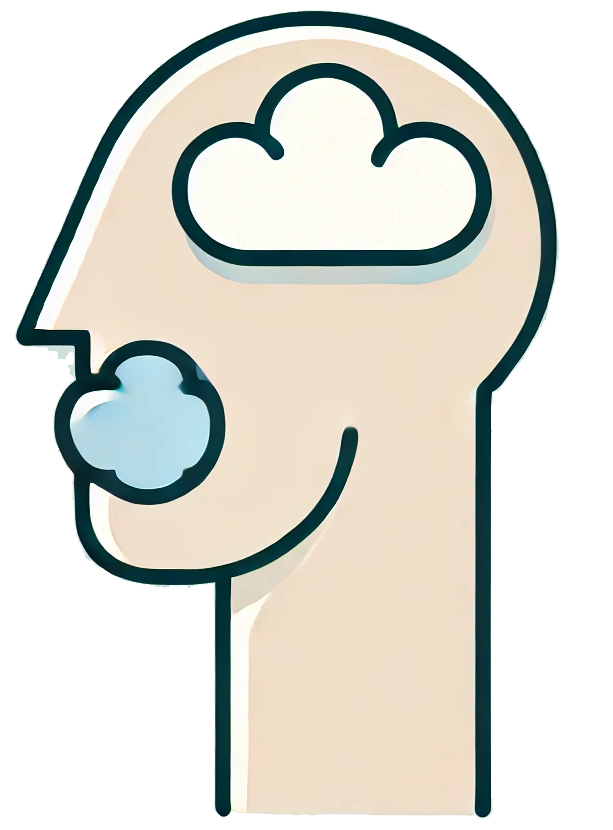In the digital age, the ability to easily share and manipulate data is essential, especially when it comes to tables containing valuable information. Whether you’re a student, researcher, or just someone looking to streamline your workflow, knowing how to copy a table from ChatGPT can save you time and enhance your productivity. Here’s a step-by-step guide to help you through the process.
Step 1: Generating Your Table
Before you can copy a table, you need to create one. Start by initiating a conversation with ChatGPT. Specify the details of what you need in your table. For example:
“Can you create a table comparing different programming languages based on their popularity, ease of learning, and use cases?”
ChatGPT will generate a table based on your request. Ensure that the table is formatted clearly, with appropriate headers and data points.
Step 2: Selecting the Table
Once the table is visible in the chat, you need to select it for copying. Here’s how:
- Using a Mouse: Click and drag your cursor over the entire table to highlight it. Make sure to include all rows and columns you wish to copy.
- Using a Keyboard: Click at the start of the table, hold down the Shift key, and then click at the end of the table to select all cells in between.
Be careful to select only the text within the table and avoid any extraneous text or formatting that may be inadvertently included.
Step 3: Copying the Table
With the table highlighted, it’s time to copy it. You can do this in one of two ways:
- Right-Click Method: Right-click on the highlighted area and select Copy from the context menu.
- Keyboard Shortcut: Press Ctrl + C on Windows or Command + C on Mac to copy the selected table.
Step 4: Pasting the Table
Now that you have copied the table, you can paste it wherever you need. This could be in a document, spreadsheet, or email. Here’s how to do that:
- Right-Click Paste: Navigate to your desired application, right-click in the area where you wish to paste, and select Paste.
- Keyboard Shortcut: Use Ctrl + V on Windows or Command + V on Mac to paste the copied table.
Most applications will maintain the table format, but you may need to adjust the layout depending on the software you’re using.
Step 5: Formatting the Table
After pasting, you may want to format the table further to ensure it meets your needs. This could involve:
- Adjusting column widths and row heights.
- Changing font sizes or styles for better readability.
- Adding cell borders or shading to enhance visual appeal.
Copying a table from ChatGPT is a straightforward process that can significantly ease your data management tasks. By following the steps outlined above, you can efficiently transfer information from your chat to your preferred platform, allowing for better organization and presentation of data. Whether for academic, professional, or personal use, mastering this skill will undoubtedly enhance your productivity.
So, the next time you need a table, remember these steps, and make your data-sharing experience smoother!