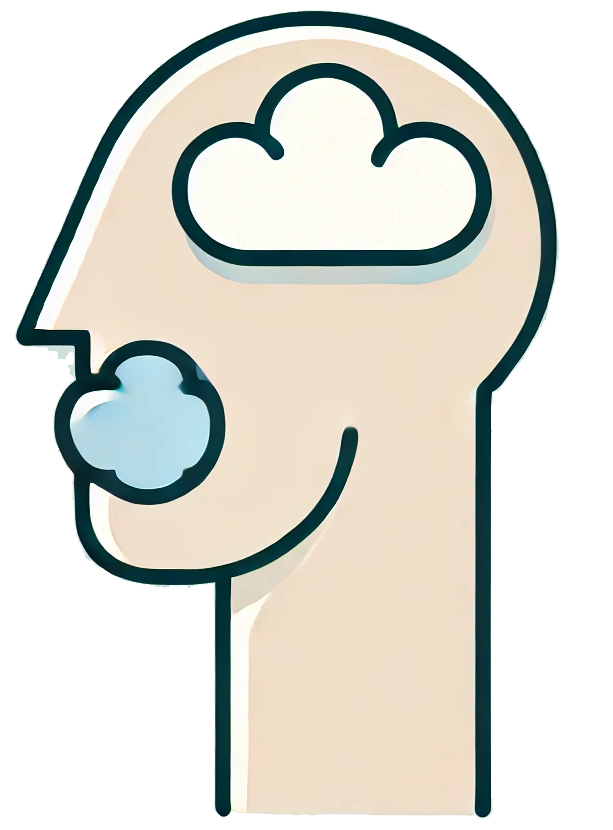In the rapidly evolving landscape of technology, integrating AI into everyday tools can enhance productivity and creativity. One such innovation is using ChatGPT, an advanced conversational AI, to augment presentations in PowerPoint. This article will guide you through the process of integrating ChatGPT into your PowerPoint presentations, making them more interactive and engaging.
Why Use ChatGPT in PowerPoint?
Before diving into the how-to, let’s explore why adding ChatGPT to your PowerPoint presentations is beneficial:
- Enhanced Engagement: ChatGPT can interact with your audience, answering questions in real-time.
- Content Generation: It can help generate ideas, outlines, and even complete slides based on your prompts.
- Accessibility: Provides an accessible interface for users to ask questions and receive instant feedback during presentations.
Step-by-Step Guide to Integrating ChatGPT with PowerPoint
Step 1: Set Up Your Environment
To start, ensure you have the following:
- A stable internet connection.
- An OpenAI API key for ChatGPT access.
- Microsoft PowerPoint installed on your computer.
Step 2: Create a ChatGPT Account
If you haven’t already, sign up for an account on the OpenAI website. Follow the instructions to obtain your API key, which will allow you to access ChatGPT for your presentations.
Step 3: Install PowerPoint Add-Ins
PowerPoint has various add-ins that can enhance its functionality. To integrate ChatGPT:
- Open Microsoft PowerPoint.
- Go to the Insert tab in the ribbon.
- Select Add-ins from the menu.
- In the Office Add-ins store, search for an API integration tool or a specific ChatGPT add-in.
- Click Add to install the selected add-in.
Step 4: Connect to ChatGPT
Once the add-in is installed, you will need to connect it to ChatGPT:
- Open the add-in within PowerPoint.
- Enter your OpenAI API key when prompted.
- Test the connection by sending a sample request to ChatGPT.
Step 5: Create Interactive Slides
With ChatGPT integrated, you can now create slides that utilize its capabilities:
- Q&A Slides: Design slides that allow audience members to ask questions, which ChatGPT can answer in real-time.
- Content Generation: Use ChatGPT to produce text for bullet points, summaries, or explanations by providing it with prompts based on your topic.
- Dynamic Content: Incorporate live data or insights from ChatGPT to keep your presentation fresh and relevant.
Step 6: Practice Your Presentation
Before delivering your presentation, practice using the ChatGPT integration. Familiarize yourself with how to prompt the AI effectively and anticipate possible audience questions. This ensures a smooth delivery and enhances your confidence.
Integrating ChatGPT into PowerPoint presentations can transform the way you convey information, making it more interactive and engaging. By following the outlined steps, you can leverage the power of AI to enhance your presentations, captivate your audience, and provide seamless access to information. Embrace this technological advancement and watch your presentations shine!
Ready to take your presentations to the next level? Start integrating ChatGPT today!